Open Command Prompt with administrator privileges. Please refer to the image below for more details. Right-click on Command Prompt and select Run as administrator.
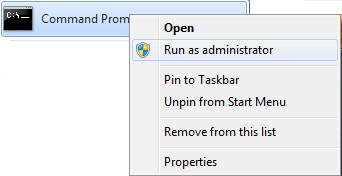
Now run the following command.
msiexec /i httpd-2.2.25-win32-x86-no_ssl.msi
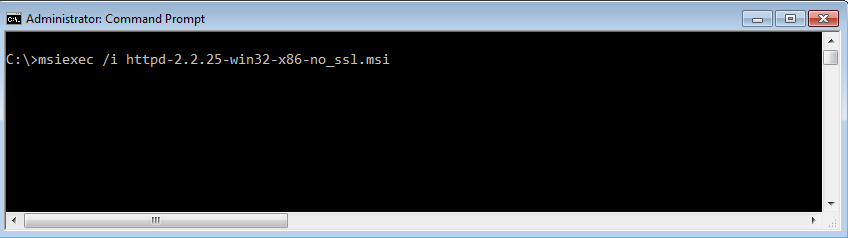
Now press the Enter key on the keyboard. The installation wizard will appear. Click Next to continue.
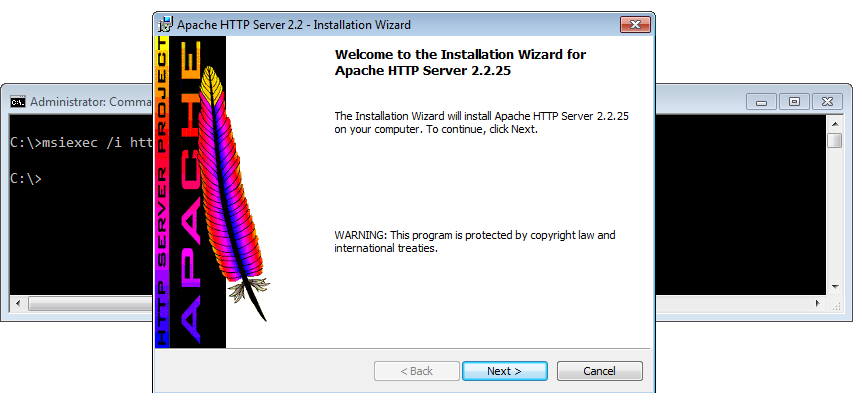
Accept the license agreement and click Next.
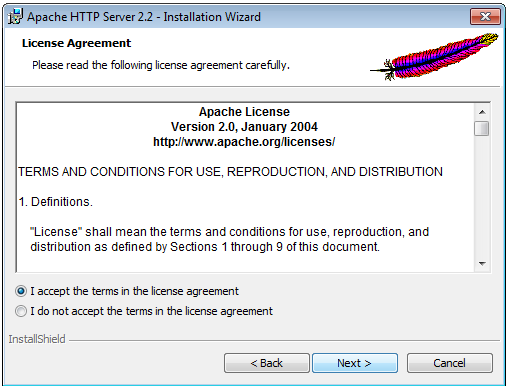
Read this first if you wish, and then click Next to continue.
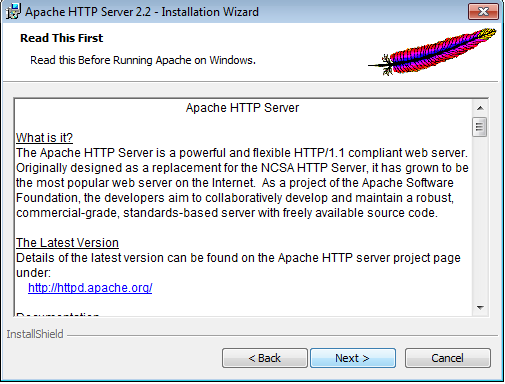
Now, you need to enter the server details:
- Network Domain: desk2mob.dev Server
- Your Name: www.desk2mob.dev Administrator
- Email Address: admin@desk2mob.com
Keep the installation settings as All Users, on Port 80, as a Service, and it should resemble the image below.
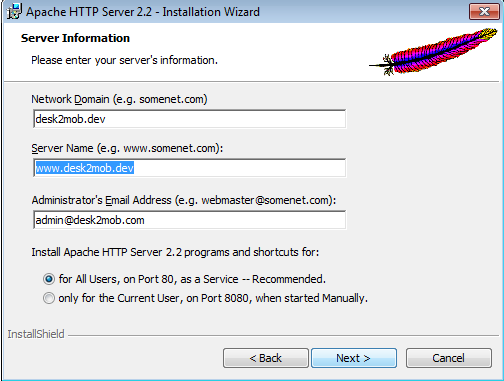
Now click the Next button to continue, and the next image will appear.
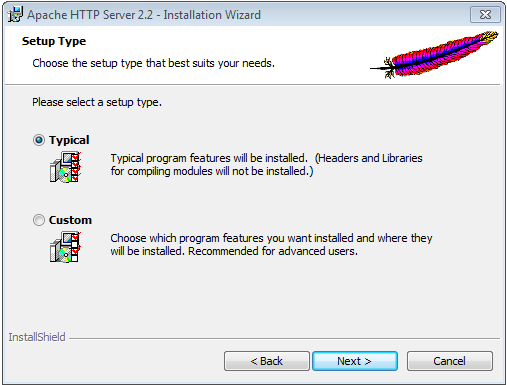
Leave the Setup Type as Typical and click the Next button to continue.
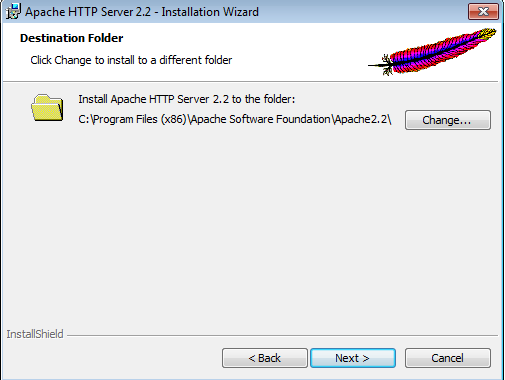
Leave the Destination Folder as the default (C:\Program Files (x86)\Apache Software Foundation\Apache2.2) and click the Next button to continue.
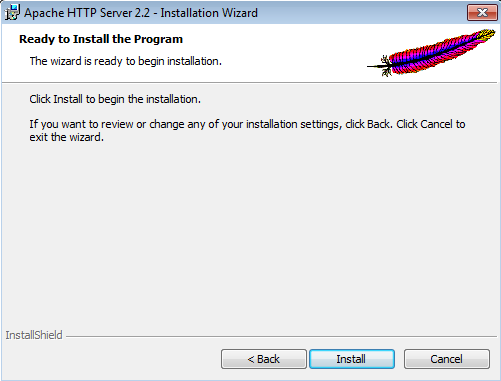
Now click on the Install button so the installation procedure starts, as shown in the next two images.
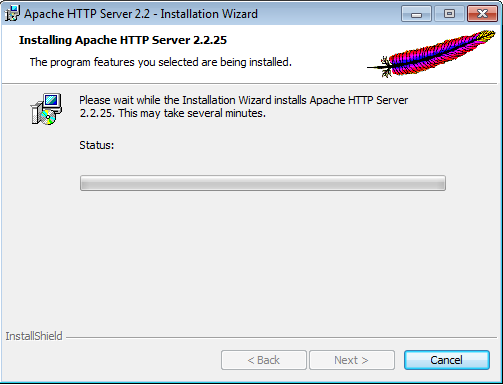
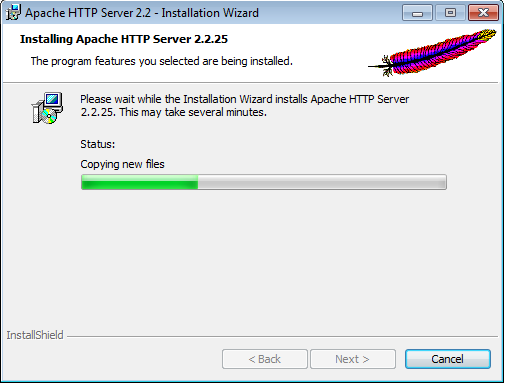
After the installation finishes, you will see the 'Installation Wizard Completed' window. Click the Finish button.
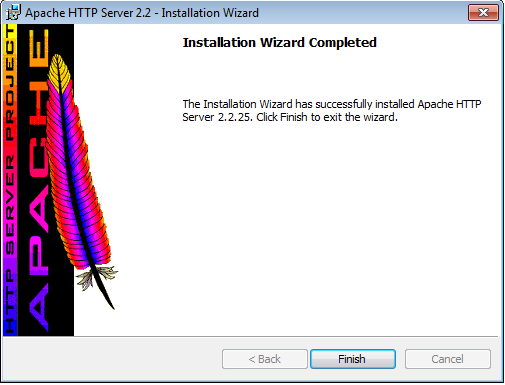
You now have a new icon in your system tray that looks like the Apache feather with a white circle and a green arrow inside it (see the images below). This is the Open Apache Monitor, and we'll use it to stop and start Apache.

Right-click on the system tray icon and select Open Apache Monitor. Refer to the following two images; you can start, restart, or stop services.
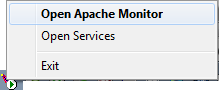
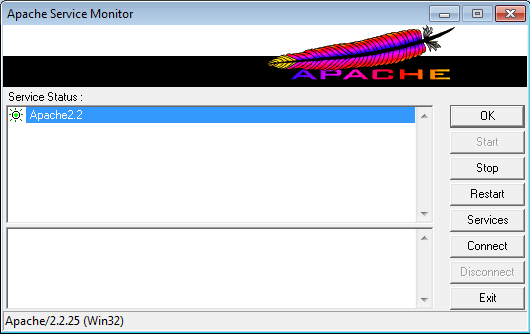
Just click on the system tray icon to easily start and stop services.
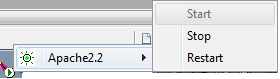
The Windows System Local Services dialog will open, and you will see the Apache 2.2 service.

If you double-click on Apache 2.2, the following screen will appear.
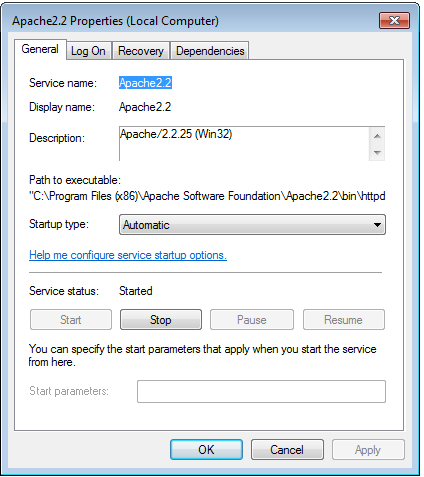
If you see the green Apache icon in the system tray, then Apache is running. To confirm this, open your web browser and navigate to http://localhost/ OR http://desk2mob.dev. The message 'It works!' will greet you.
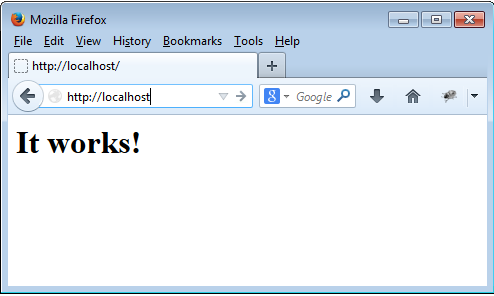
Posted on August 21, 2025 by Amit Pandya in apache