-
Open http://nodejs.org/, then click on Download (http://nodejs.org/download/), so you can view the following details on the screen.
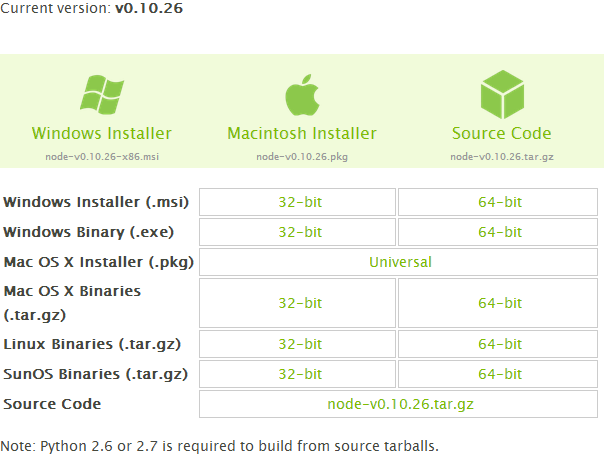
-
Now, based on your Windows 7 system type (meaning whether it is 32-bit or 64-bit), download the appropriate Windows Installer. If you don't know how to determine if you are using 32-bit or 64-bit Windows, please Click Here.
-
Open Command Prompt with administrator privileges; see the following image for more information. Right-click on Command Prompt and select 'Run as administrator'.
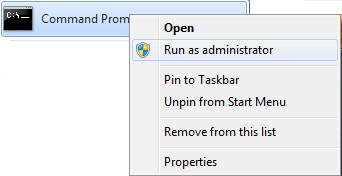
-
Now run the following command.
msiexec /i node-v0.10.26-x64.msi
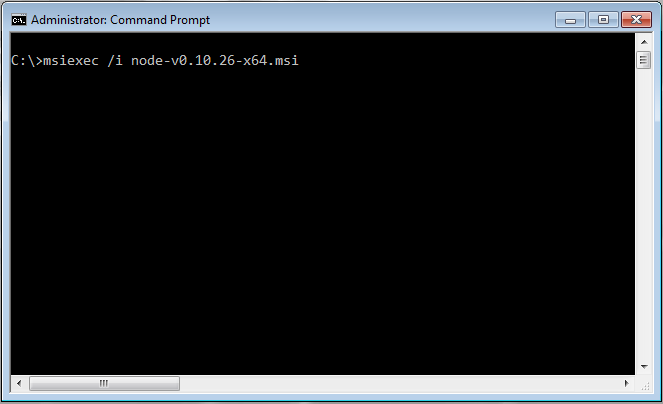
- After hitting the Enter key, you will see the Welcome Setup Wizard screen.
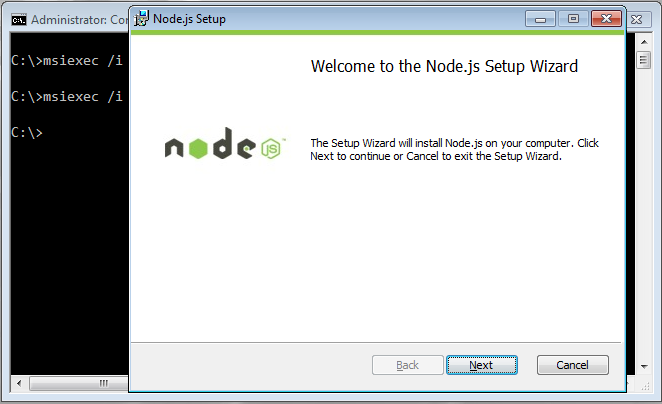
- Now click on the “Next” button,
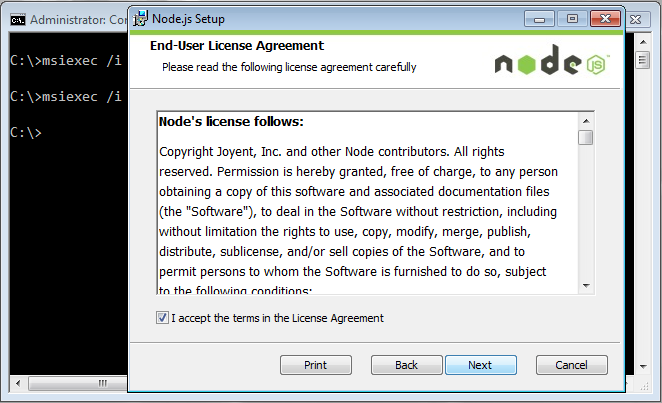
- Click Next to accept the license agreement.
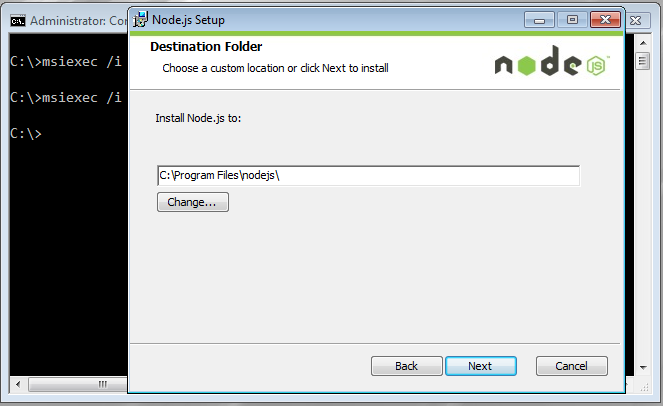
- Leave the Destination Folder as the default (C:\Program Files\nodejs) and click the Next button to continue.
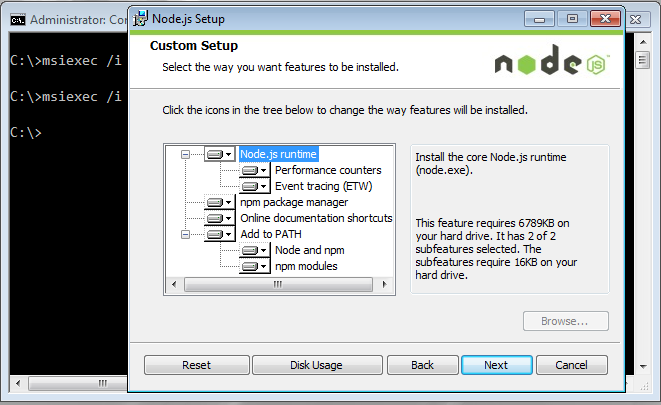
- On the "Select the way you want features to be installed." screen, just click the Next button to continue.
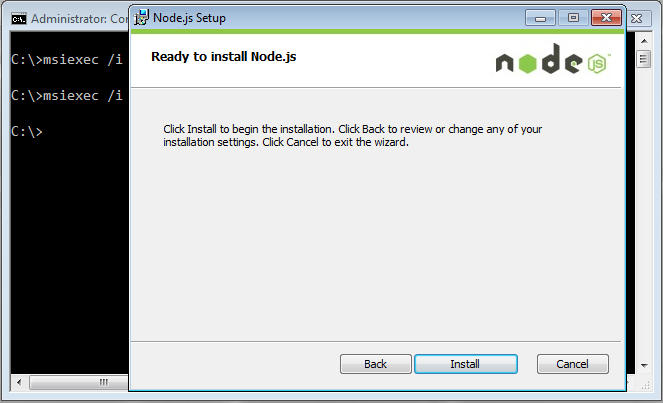
- Now, click on the Install button so the installation process begins, as shown in the next image.
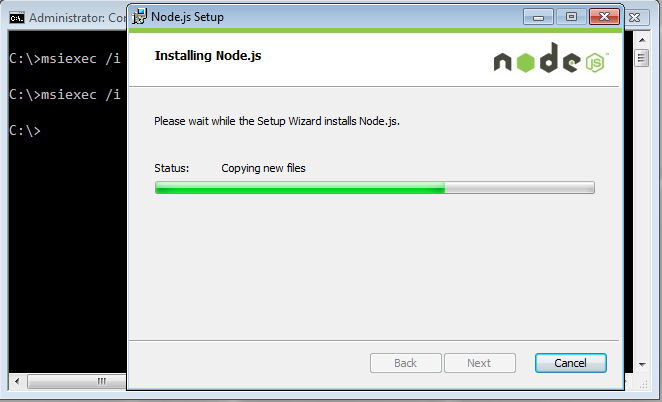
- After the installation finishes, you will see the 'Installation Wizard Completed' window. Click the Finish button.
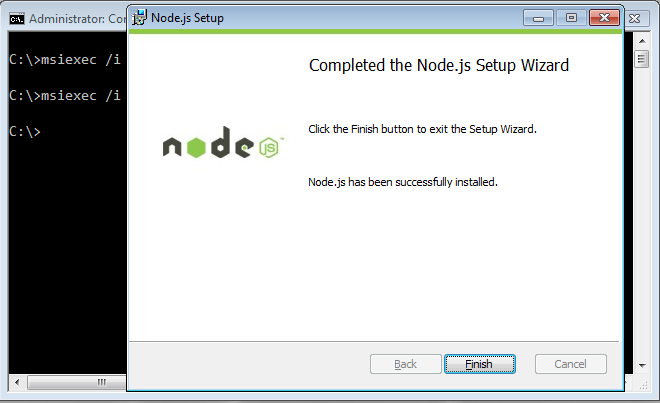
- Now we need to test whether we installed Node.js properly or not. So, open the command prompt.
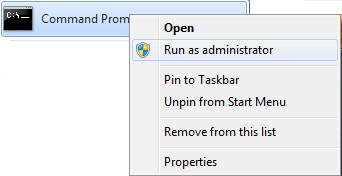
-
Type the following command and press Enter.
npm ls -g
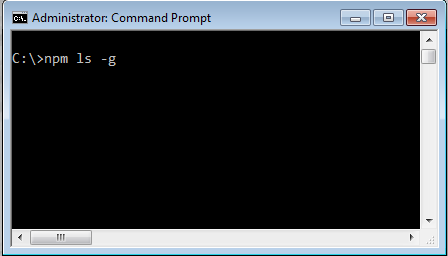
- You should see that you have an empty npm list with no modules installed globally, as shown in the image below.
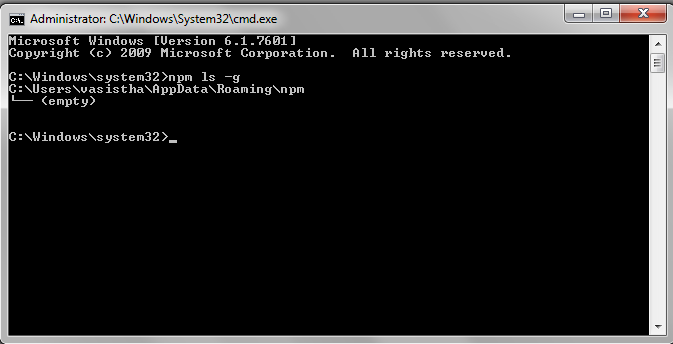
You're now done.
- Let's also validate with a sample application using
Using a web server
-
I copied the following code from the nodejs.org site and saved it as example.js.
var http = require('http');<br> http.createServer(function (req, res) {<br> res.writeHead(200, {'Content-Type': 'text/plain'});<br> res.end('Hello World\n');<br> }).listen(1337, '127.0.0.1');<br> console.log('Server running at <a href="https://web.archive.org/web/20221024040305/http://127.0.0.1:1337/'">http://127.0.0.1:1337/'</a>); -
Now run this program from the command line,
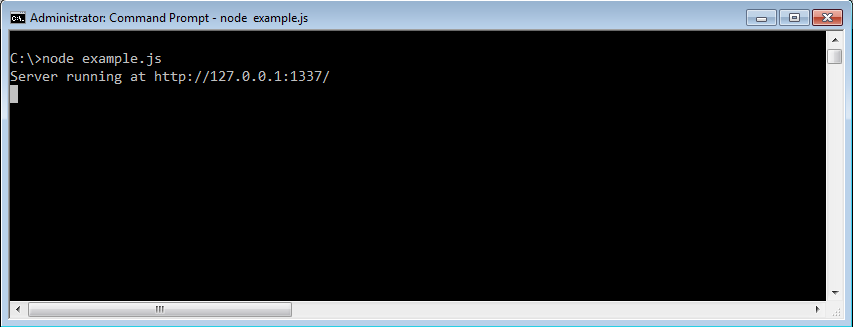
- Now you can see the console log message 'Server running at http://127.0.0.1:1337/. Copy the URL http://127.0.0.1:1337/ and paste it into your browser's address bar. You should see the message 'Hello World' displayed in the browser.
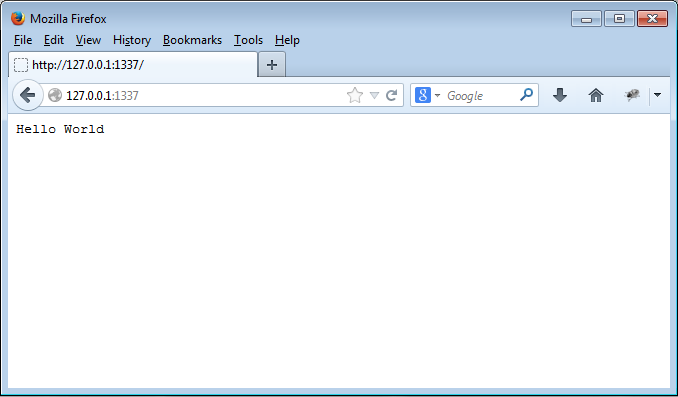
TCP server
Posted on April 29, 2014 by Amit Pandya in nodejs